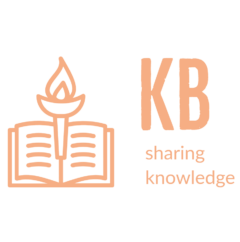The following guide outlines installation of MYSQL NDB Cluster on UBUNTU Linux 20.04 (64 Bit). The NDB Cluster requires minimum of 3 machines, 2 for SQL Data Nodes and 1 for Management and SQL Node combined. This installation guide covers installation of NDB Cluster on 4 machines, 2 for Data nodes and 2 for Management and SQL nodes.
Following are the machines and IPs which will be used in this deployment
| Nodes | IP Address |
| Management node A (mgmd) | 192.168.100.10 |
| Management node B (mgmd) | 192.168.100.11 |
| SQL node A (mysqld) | 192.168.100.10 |
| SQL node B (mysqld) | 192.168.100.11 |
| Data node A (ndbd) | 192.168.100.12 |
| Data node B (ndbd) | 192.168.100.13 |
Installation and Configuration of MySQL Repo on all Nodes
Download the MySQL repo for Ubuntu 20.04 from the official MySQL download site https://dev.mysql.com/downloads/repo/apt/ on all Nodes. Install the repo file.
$ sudo dpkg -i mysql-apt-config_0.8.19-1_all.debDuring installation the package manager will ask to select the type of mysql installation. Under the MySQL Server & Clusteroption select mysql-cluster-8.0. Leave rest options as it as and select OK to confirm.
Installation and Configuration of Management Nodes
Install the cluster management server package on the Management nodes A and B.
$ sudo apt install mysql-cluster-community-management-serverThe Cluster Manager should be the first component launched in MySQL cluster. On the Cluster Manager node A and B, create the /var/lib/mysql-cluster directory and edit the configuration file /var/lib/mysql-cluster/config.ini.
$ sudo mkdir /var/lib/mysql-cluster
$ sudo vim /var/lib/mysql-cluster/config.iniPaste the following text into text editor:
# TCP PARAMETERS [tcp default] SendBufferMemory=2M ReceiveBufferMemory=2M # Increasing the sizes of these 2 buffers beyond the default values # helps prevent bottlenecks due to slow disk I/O. [ndbd default] # Options affecting ndbd processes on all data nodes: NoOfReplicas=2 # Number of replicas DataMemory=512M MaxNoOfConcurrentOperations=100000 SchedulerSpinTimer=400 SchedulerExecutionTimer=100 RealTimeScheduler=1 # Setting these parameters allows you to take advantage of real-time scheduling # of NDB threads to achieve increased throughput when using ndbd. # Management process options: [ndb_mgmd] hostname=192.168.100.10 # Hostname of the manager A datadir=/var/lib/mysql-cluster # Directory for the log files NodeId=1 [ndb_mgmd] hostname=192.168.100.11 # Hostname of the manager B datadir=/var/lib/mysql-cluster # Directory for the log files NodeId=2 [ndbd] hostname=192.168.100.12 # Hostname/IP of the first data node datadir=/usr/local/mysql/data # Remote directory for the data files MaxNoOfExecutionThreads=8 NodeId=3 [ndbd] hostname=192.168.100.13 # Hostname/IP of the second data node datadir=/usr/local/mysql/data # Remote directory for the data files MaxNoOfExecutionThreads=8 NodeId=4 # SQL node options: [mysqld] hostname=192.168.100.10 NodeId=5 [mysqld] hostname=192.168.100.11 NodeId=6
Start the manager by executing the ndb_mgmd binary and specifying its config file using the -f flag:
$ sudo ndb_mgmd -f /var/lib/mysql-cluster/config.iniBefore we create the service, we need to kill the running server:
$ sudo pkill -f ndb_mgmdOpen and edit the following systemd Unit file:
$ sudo vim /etc/systemd/system/ndb_mgmd.servicePaste in the following code:
[Unit]
Description=MySQL NDB Cluster Management Server
After=network.target auditd.service
[Service]
Type=forking
ExecStart=/usr/sbin/ndb_mgmd -f /var/lib/mysql-cluster/config.ini
ExecReload=/bin/kill -HUP $MAINPID
KillMode=process
Restart=on-failure
[Install]
WantedBy=multi-user.targetReload systemd’s manager configuration using daemon-reload:
$ sudo systemctl daemon-reloadEnable the service so that the MySQL Cluster Manager starts on reboot:
$ sudo systemctl enable ndb_mgmdStart the NBD management service:
$ sudo systemctl start ndb_mgmd
Verify that the NDB Cluster Management service is running:
$ sudo systemctl status ndb_mgmd
Installation and Configuration of Data Nodes
Download the Data Node, ndbd installer file DEB Package, NDB Data Node Binaries for Ubuntu Linux 18.04 (x86, 64-bit) from the the official MySQL Cluster download page. Install dependency libclass-methodmaker-perl and then install ndbd using dpkg on the Data nodes A and B.
$ sudo apt install libclass-methodmaker-perl $ sudo dpkg -i mysql-cluster-community-data-node_7.6.11-1ubuntu18.04_amd64.deb
Create the data node configuration file /etc/my.cnf on both nodes A and B. Add the following configuration:
[mysql_cluster] # Options for NDB Cluster processes: ndb-connectstring=192.168.100.10,192.168.100.11 # location of cluster manager A,B
Create data directory on both A and B
$ sudo mkdir -p /usr/local/mysql/data
Create the systemd Unit file /etc/systemd/system/ndbd.service on both A and B for the data node service.
[Unit] Description=MySQL NDB Data Node Daemon After=network.target auditd.service [Service] Type=forking ExecStart=/usr/sbin/ndbd ExecReload=/bin/kill -HUP $MAINPID KillMode=process Restart=on-failure [Install] WantedBy=multi-user.target
Reload the systemd daemon, enable the ndbd service and start ndbd.
$ sudo systemctl daemon-reload
$ sudo systemctl enable ndbd
$ sudo systemctl start ndbd
Installation and Configuration of MYSQL Server and Client
Download the Debian bundle for Ubuntu Linux from the the official MySQL Cluster download page. Untar the bundle, install the dependencies and MYSQL packages.
$ sudo apt install libaio1 libmecab2
$ sudo dpkg -i mysql-common_7.6.11-1ubuntu18.04_amd64.deb
$ sudo dpkg -i mysql-cluster-community-client_7.6.11-1ubuntu18.04_amd64.deb
$ sudo dpkg -i mysql-client_7.6.11-1ubuntu18.04_amd64.deb
$ sudo dpkg -i mysql-cluster-community-server_7.6.11-1ubuntu18.04_amd64.deb
Installing the mysql-cluster-community-server requires a password to be set for the MYSQL root account.
Install the MYSQL server package.
$ sudo dpkg -i mysql-server_7.6.11-1ubuntu18.04_amd64.deb
Add the ndb cluster configuration in the /etc/mysql/my.cnf file.
[mysqld] # Options for mysqld process: ndbcluster # run NDB storage engine [mysql_cluster] # Options for NDB Cluster processes: ndb-connectstring=192.168.100.10,192.168.100.11 # management servers A,B
Enable the mysql server to start on boot and restart the server to enable configuration changes.
$ sudo systemctl enable mysql
$ sudo systemctl restart mysql
References
https://dev.mysql.com/doc/refman/5.7/en/
https://www.apress.com/us/blog/all-blog-posts/what-is-mysql-ndb-cluster/15454530
https://www.digitalocean.com/community/tutorials/how-to-create-a-multi-node-mysql-cluster-on-ubuntu-18-04